Table of Contents
What are Cookies on the iPhone?
Cookies are little bits of data that websites install on your iPhone or iPad in order to improve your browsing experience. Cookies and their related data may improve your web experience faster, smoother, and more intuitive by helping you remember login information, recording what sites you frequently visit, and tracking what things you are interested in on Amazon.
Cookies and their saved data, on the other hand, can quickly eat up critical storage space on your iPhone or iPad, reducing overall performance. Sign up for our free Tip of the Day email to learn about more ways to enhance the performance of your Apple devices.
Why Should You Delete Cookies From Your iPhone?
Cookies are tiny, encrypted text files that are saved in a client’s or website user’s browser folders in order to store a decent amount of information about the client and send it back to the website owner via a web server.
The following are some of the reasons why people prefer to erase cookies on their iPhone:
Security risks: Malicious websites can install cookies on your iPhone in order to track financial transactions and steal the user’s identity.
Faster loading speed: To restore their original iPhone surfing performance, most iPhone users delete their browser cookies.
Privacy: By deleting cookies and the data they collect about you, your preferences, and the websites you visit, you can maintain your privacy.
How to Clear Safari Cookies on Your iPhone?
When it comes to cleaning cookies from your iPhone Safari browser, you have the option of deleting cookies from all of the websites you visited or just one.
To successfully clear cookies from Safari on your iPhone, follow these steps:
- Look for Safari in the list of apps in the Settings app. It should be tapped.
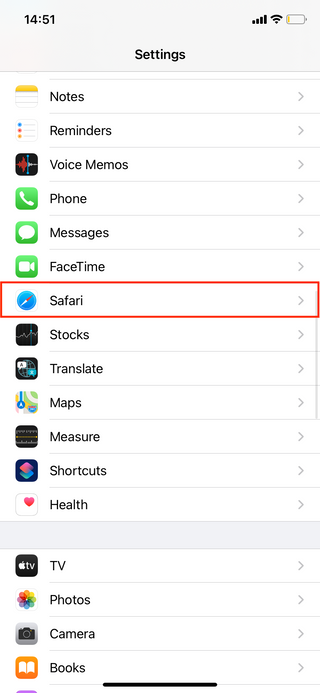
- Scroll to the bottom of the screen and select Advanced from the drop-down menu.
- Go to the Website Data section.

- Remove All Website Data and confirm your decision by pressing Remove Now if you want to erase all cookies at once.

- Simply slide the website’s name to the left and hit Erase to delete cookies one by one. Alternatively, go to the top-right corner of the screen and select Edit, then select the minus (-) button next to the appropriate page.

- There may be thousands of websites listed here at any given moment. To make it simpler to discover a certain website, put its name into the top-right search area.
How to Clear Chrome Cookies on Your iPhone?
Google Chrome is the second most popular web browser on iPhones. If you choose this browser, here’s how to erase Chrome’s cookies on your iPhone:
- Open Chrome and go to the bottom-right edge of the screen to the menu icon.
- Go to the Settings menu.
- On the list, look for Privacy and hit it.
- Clear Browsing Data is the last option.
- To remove all of the Chrome website cookies stored on your iPhone, go to Time Range and press All Time.
- By pressing on the checkbox next to Cookies, Site Data, a checkmark will appear. You may also delete your browsing history, cached pictures and files, passwords, and auto-fill information from this page.
- Finally, confirm your selection by tapping Clear Browsing Data.
How to Disable Cookies on iPhone?
If you want to disable cookies permanently on your iPhone or iPad, you may do so. Keep in mind that this may cause websites to malfunction. If you wish to avoid cookies from collecting on your iPhone or iPad, turning on Private Browsing from inside your Safari browser is a suitable option to completely deactivating cookies. However, if you want to attempt blocking all cookie collecting, follow these steps:
- Open the Settings app on your phone.

- Scroll down and select Safari from the drop-down menu.
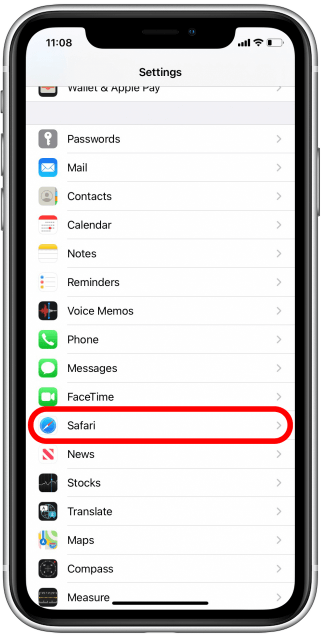
- To use this option, turn on the Block All Cookies switch. When the functionality is activated, the toggle will turn green.

- You now understand why cookies are important, as well as how to free up storage space by removing stored cookie and cache data!
How to Delete Cookies from Firefox on Your iPhone?
You may remove Firefox cookies from the in-app options if you prefer Firefox to other web browsers. The procedure is very similar to that of other browsers. Here’s how to delete cookies collected by the Firefox browser on your iPhone:
- On your iPhone, open Firefox.
- To access the menu, tap the three horizontal lines symbol in the bottom-right top of the screen.
- Go to the Settings menu.
- Tap Data Management when you find it.
- Unless you also wish to erase your surfing history, cache, downloaded files, tracking security, or any other data, makes sure Cookies is toggled on and everything else is toggled off.
- Tap Clear Personal Data, then OK in the popup window to confirm your choices.
How to Clear Microsoft Edge Cookies on Your iPhone?
There are a lot of people that like Microsoft Edge. If you’re one of them, here’s how to erase cookies from your iPhone Microsoft Edge browser:
- On your iPhone, open Microsoft Edge.
- To access the browser’s menu, tap the three dots at the bottom of the screen.
- Go to the Settings menu.
- Tap Privacy and security when you find it. Then choose Clear browsing data from the drop-down menu.
- To choose it, tap Cookies and site data. If there is a checkbox next to it, it is already selected. By just pressing it, you can also remove your internet history, cache, passwords, and addresses.
- Touch Clear browsing data, then tap Clear again to confirm your decision.
